New Recurring Transaction
How to create a recurring transaction schedule.
Schedule Page
Go to the Schedule page and choose New Recurring Deposit from the menu.
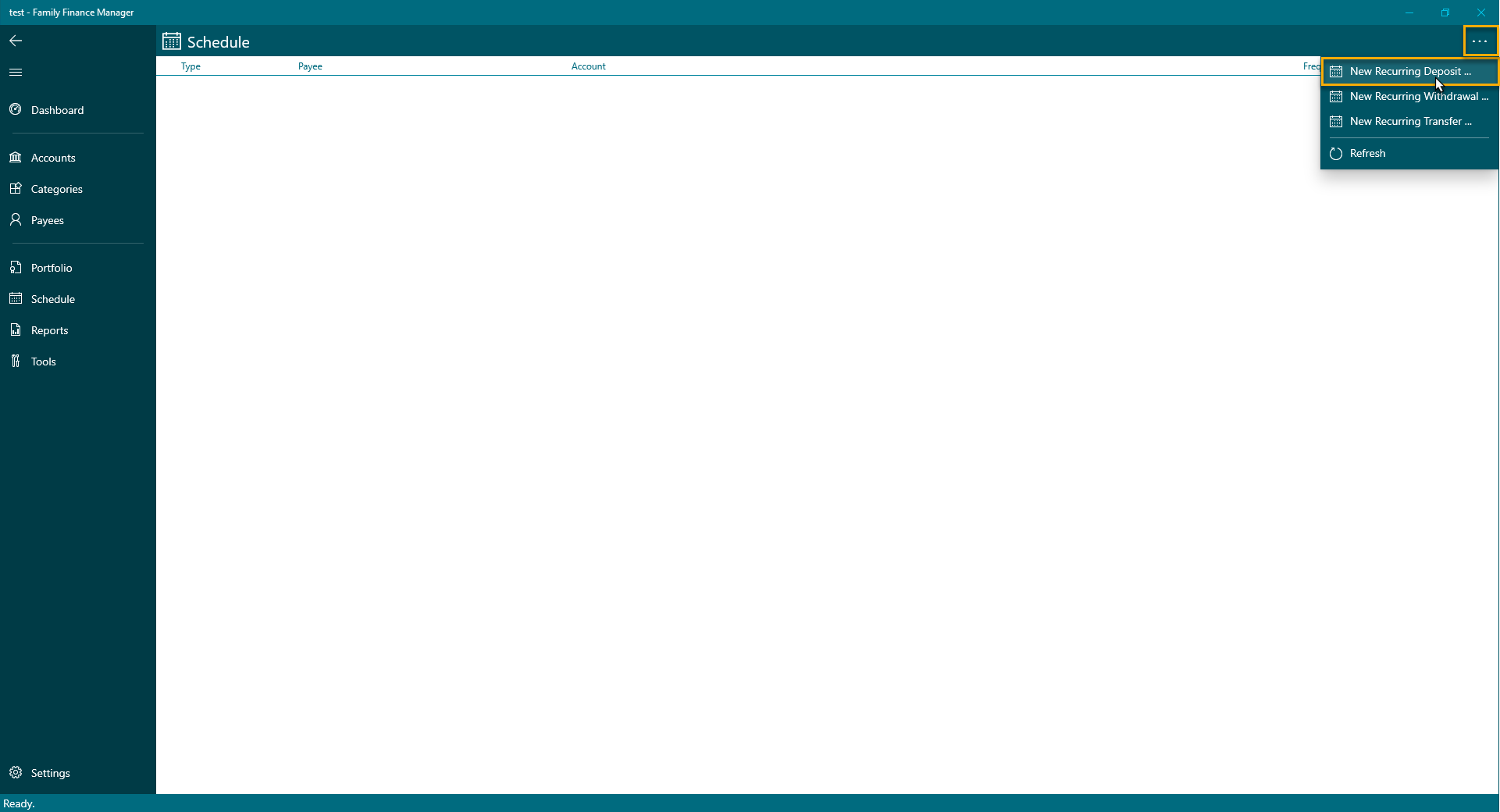
New Recurring Deposit Dialog
This will bring up the New Recurring Deposit Dialog.
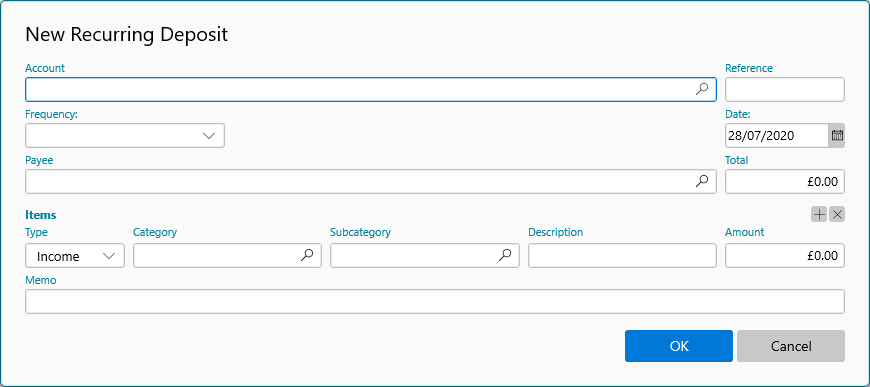
Complete the dialog with the appropriate transaction data. Don’t forget to set the frequency for this transaction and enter the date for the next occurrence.
Then click OK to save.
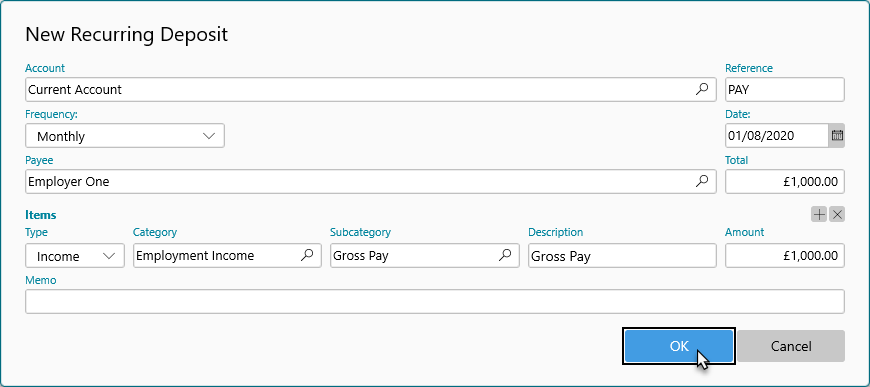
Schedule Page
The recurring transaction will now be visible in the Schedule Page.
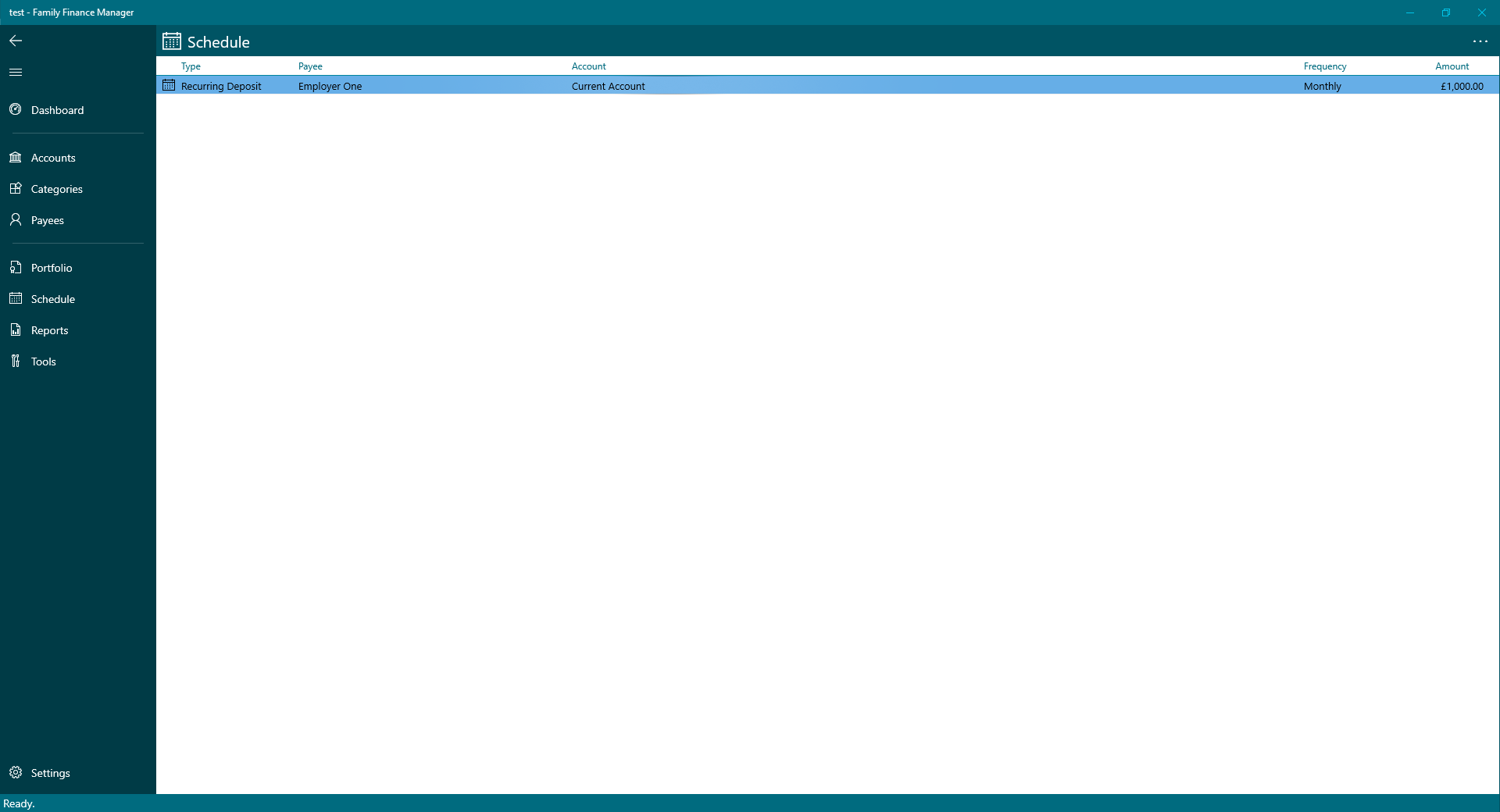
Dashboard
And if you go to the Dashboard, you will see the first scheduled occurrence of the transaction in the Upcoming Activity list.
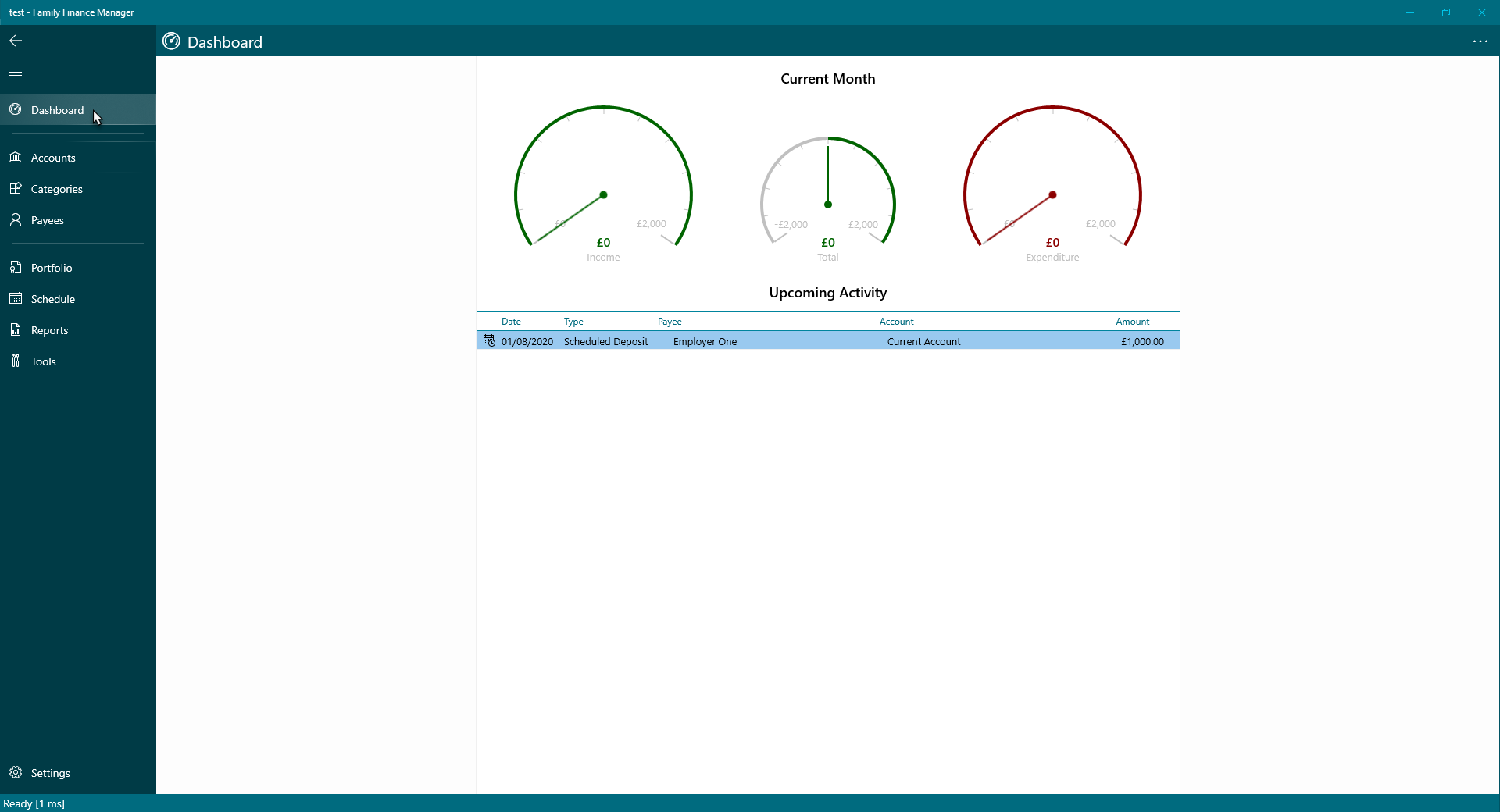
Last modified July 28, 2020